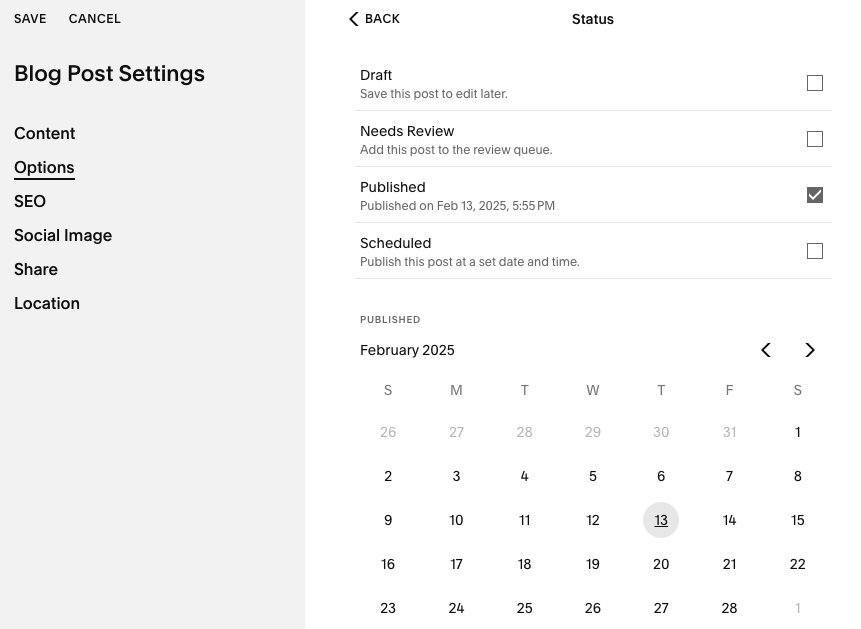Creating a News Post
There are two categories of posts:
Media (repost of outside news) or Staff Posts (articles that are created on the website and then linked back to from social media.)
Please note: Since you cannot link in Instagram, a biosite can easily be set up where the link can be featured.
After a STARS News Post is published, it immediately goes to the first position on the featured 6 posts (by date order). At the same time, it automatically has the title featured in the STARS News Archive by date order and gets posted to the home page if its date is later than the post it is replacing.
Media post (example Nugget News)
Step 1: Go to STARS News Posts and pick one of the media stories.
Step 2: Click on the 3 dots to open pull-down and select “DUPLICATE”
Step 3: Click on the 3 dots of the duplicate DRAFT and select SETTINGS
Step 4: Under Content, Remove the featured image and upload new one; replace excerpt
Step 5: Under Content, copy and paste URL of the article being added, replacing the content after /stars-news-posts/ and then replace the source URL below. Guest user remains the same since it is not a Staff post. Close the Content box.
Step 6: Click on the Draft in the left-hand column to load the duplicate page to be changed, then click on Edit on the duplicate page to begin replacement.
Step 7: Highlight the content and then copy and paste the header, body copy, and replace images.
Step 8: Be sure to SAVE regularly with the link in top left corner.
Step 9: When ready, hit Publish.
Step 10: Go into Settings and update the Publish date to match the article being posted.
Staff post
Step 1: Go to STARS News Posts and pick one of the Staff post stories.
Steps 2-8: Perform same actions as for Media Post
Step 9: When ready, choose Publish or Schedule.
Step 10: Go into Settings and schedule the date of the post. Then go to Meta Business Suite and schedule the social post.
Step 11: Go into Settings and schedule the date of the post. Then go to Meta Business Suite , (create the social post using the image, excerpt and URL of the Staff post) and schedule the social post to the same date chosen in News.